
Common smart meter problems and solutions
Smart meter problems are usually simple to diagnose and fix. Here’s a guide to the most common issues, and how you can solve them quickly and easily.
Technology’s great, when it works – but just like with any other piece of techno-wizardry, even smart meters can have issues from time to time.
From error codes to warning lights, In-Home Display (IHD) glitches to things that go bump in the night, we’ve put together a list of the most common issues relating to smart meters.
These are usually easily fixed, so there’s no need to worry!
If you can’t find the answer to your specific question here, feel free to check out the OVO Forum, where you’ll be able to connect with other members in our online community to find your answer.
Or you can always reach out to us via online chat.
Tell us about your smart meter problem
You can use our smart meter help form to give us details on how your meter isn’t working. We’ll come back to you with help once we’ve reviewed your problem.
Setting up a new smart meter
My gas and electricity meters are tricky to access. Can I still get a smart meter?
If your current meter is in a confined space, our engineer might have problems installing a new smart meter. For easy access, move as many obstacles out of the way as you can before your smart meter installation appointment.
The smart meter dimensions are as follows – so do check the space around your current meters, and make sure there’ll be enough room once your existing meters are out:
Electricity SMETS2 smart meter: W 127mm H 160mm D 65mm
Gas SMETS2 smart meter: W 235mm H 262mm D 167mm
We’re only authorised to replace your old meter with a smart meter. If there’s a need to move your existing meter(s), unfortunately we won’t be able to do this. It’ll need to be arranged separately. You can speak to your local Distribution Network Operator (DNO) or the National Grid about this.
If your meter’s in a locked/communal room or cupboard, make sure to organise keys beforehand, so we can get in.
Find out more about smart meter installation with OVO
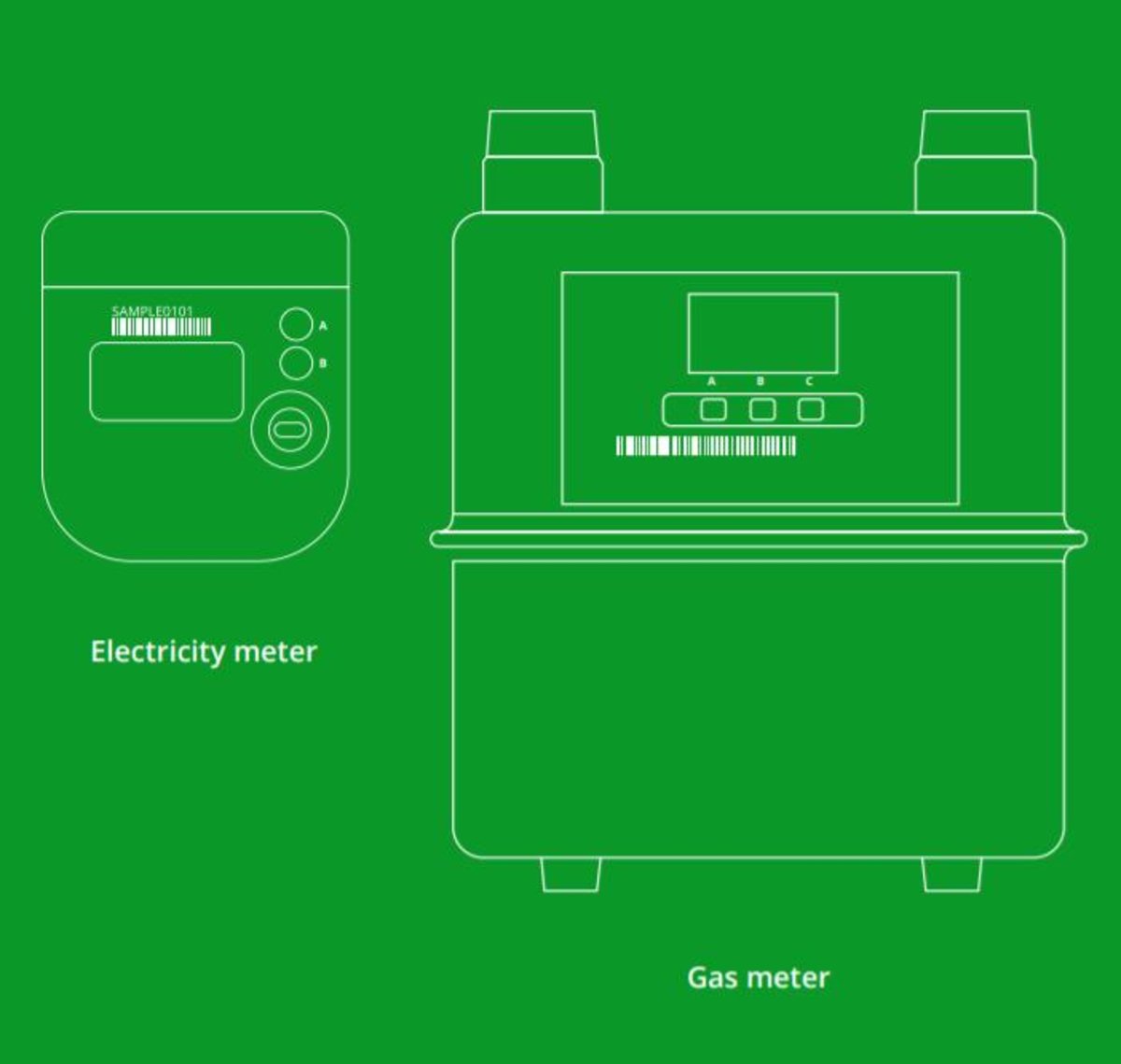
I don’t know how to take a smart meter reading
For SMETS1 (Secure) meters - Press 9 on your smart meter keypad to show the meter reading in kilowatt hours (kWh) for electricity, and cubic meters for gas.
If your smart electricity meter is on an Economy 7 tariff (where you pay a standard price during the day, and a lower rate for 7 hours overnight), press 6 and then press it 3 more times until you can see IMP R01. This shows your off-peak (night-time) reading in kWh. Press 6 again and you’ll see IMP R02. This gives your daytime reading.
For SMETS2 (Aclara) electricity meters – Press A 3 times.
For SMETS2 (Aclara) gas meters – Wake up the meter by pressing a button, and it should automatically default to the reading screen.
For SMETS2 (Elster) electricity meters - Press the bottom button once.
For SMETS2 (Elster) gas meters - Press the middle button once or twice.
If you’re having trouble, speak to one of our helpful advisers via online chat.
My smart meter has been installed, but I’ve lost my power/gas supply
If you’ve lost your electricity supply:
If you have one, check that the isolation switch next to your smart electricity meter is in the on position. It’s a single switch (probably red), that’s clearly marked on and off. If it’s off, switch it to on.
Try switching the lights on in different rooms. If the lights are still working in some rooms, it’s not a problem with the meter. Check the fuse box, and make sure all the fuses are in the on position. If not, switch the off ones to on.
If no lights or appliances are switching on, it might mean there’s been a power cut in your area. Take a look at your smart meter display panel. If it’s completely blank, try to wake it up by pressing B on the keypad. If the display stays blank, call the national helpline on 105, and they’ll put you through to your local network operator, who can give you help and advice in getting your power back on.
If your smart meter display is working, the isolation switch is on and all the fuses are on, but your whole home is still without power, call us on 0330 303 5063, or use online chat, and we’ll look into what’s happened.
If you’ve lost your gas supply:
If you’ve got a gas boiler, along with a gas fire, gas oven or gas cooker, first check whether they’re all without power, or if it’s just the boiler.
If it’s only the boiler, check that the mains electricity switch is on, and the pilot light is lit.
If all your appliances are definitely without power, please check your Emergency Control Valve (ECV) – which is usually attached to your gas pipe, just before your gas meter. If the lever is in line with the pipe, that means the valve is open and allowing gas to flow through. But if it's at right angles to the pipe, it's closed and will be stopping gas from coming through. If so, you need to turn it until it’s open.
If your ECV is open and all your appliances are still without power, please call us on 0330 303 5063, or get in touch via online chat and we’ll look into what’s happened.
If your meter is displaying an “Overload” message
First, turn off all gas appliances. Then turn the isolation valve from the on position (where the lever is in line with the pipe) 90 degrees, to the off position. Do this very slowly, so the turn takes at least 30 seconds.
Wait for 1 or 2 minutes, then press AAB on the meter.
Very slowly (again, taking at least 30 more seconds), turn the isolation valve back to the on position, and see if the supply comes back on.
Connection problems with your smart meter
Why is my In-Home Display now showing “waiting for current data”?
This message can be a sign of connectivity issues between your In-Home Display (IHD) and smart meter. First, make sure your IHD is near your electricity meter, and try moving it closer.
Next, try the usual trick of switching it off and on again.
Some other common causes include:
Home Area Network (HAN): your smart meter(s) might not be on the HAN, which means it’s stopping devices from connecting.
Firmware: there might be a firmware issue with the IHD or smart meter that’s causing connectivity issues.
If you suspect it’s a HAN or Firmware issue, please reach out to our Support team via online chat so they can diagnose and fix it.
I’ve switched supplier and my smart meter has turned “dumb”
Sometimes when you switch supplier, your smart meter might lose some of its smart features – particularly if you have a first generation SMETS1 meter. If this happens, you may need to send manual meter readings to your supplier until your smart meter is upgraded.
All SMETS1 meters will eventually be remotely upgraded by the Data Communications Company (DCC) – which is also responsible for protecting your data. There's nothing you need to do to make this happen, and your energy supplier will let you know when they start getting readings from your meter.
Why is my smart meter not sending readings?
First, be aware that it can take up to 6 weeks after installation to update the meter details on your account. Until your new meter is “plugged in” to your account, your online account/billing won't be aware that we're getting readings.
The next thing to check is the WAN light on the electricity meter.
For SMETS1 meters
If the WAN light is flashing, that means it’s connected to the network and should be sending readings back to OVO. 5 flashes indicates a strong signal, but 3 flashes means it’s on the weak side.
For SMETS2 meters
The WAN light should flash once every 5 seconds. If it flashes once every 3 seconds, it’s searching for a WAN signal. If it's flashing every second, or is off completely, that indicates a fault.
The signal might be struggling, depending on where your electricity meter is, or its surroundings (ie. thick walls/being in a metal box/being underground). If you live in central or southern regions of the UK, it means your meter is probably controlled by Telefonica. This means we may be able to install an aerial to improve the Wide Area Network (WAN) and boost the signal. For a map of the regions, click here.
If the WAN light is on continuously or off completely, please reach out to our support team via our online chat so they can diagnose and fix it.
My In-Home Display is broken/displaying an error/has frozen. What should I do?
Sometimes, the classic “turn it off and on again” reboot works wonders for IHD problems. If the screen has frozen completely and you can’t even do that, leave it unplugged to discharge the battery, then plug it back in later and you should be back up and running without further issue.
If your IHD has stopped showing data, but is still paired with the meter, make sure it’s positioned as close to the meter as possible before rebooting. Following that, give it around 24 hours to reconnect and start showing the correct data again.
If the IHD display has gone blank, it could just be that it’s run out of battery. Plug it in and let it charge for a few moments. Then press the black on/off button on the side.
If the IHD display is on, but not showing any data, it could be because of one of these reasons:
It’s not close enough to your smart meter. In this case, bring it within 15 metres of the smart meter (with no walls between). Switch it off for a minute or 2, then switch it back on again.
The IHD can’t connect properly to the network in your home. It might be showing:
Connection Lost or Data Lost
1 or both fuels aren’t showing energy use data
Cost and Consumption Data is showing as dashes rather than kWh or £s
No information at all: First, try bringing your IHD closer to the meter. If it still doesn’t connect properly, don’t worry, these issues usually sort themselves out within a day or 2. If they don’t, try our forum troubleshooting guide, or reach out via our online chat.
Signal issues. Unfortunately, smart meters don’t work with IHDs in every home. Your engineer will try their best to get it all set up for you, but if your smart meter is in “dumb mode”, it can’t connect to the IHD.
If none of the above apply to your IHD, you may need another visit from an engineer. While you wait, your IHD will be blank – but, remember, your home is still connected to the energy supply, and your smart meter is still working. Get in touch with our Support team to book an engineer.
If your In-Home Display proves to be faulty, we'll happily replace it. You'll need to send it to us first, and once we get it we'll send you out a new one. If you’d like further assistance, speak to us via online chat and one of our friendly advisers will be able to help you out.
My home has no access to a mobile network
This doesn’t affect your smart meter sending readings to us – as we don’t use the mobile network to send readings. We connect to your smart meter via a Wide Area Network (WAN) and Home Area Network (HAN).
All about HAN
The HAN (home area network) is a secure network that links devices within homes. A smart gas meter uses HAN to send information to its paired electricity meter. And both meters use HAN to connect to your IHD.
All about WAN
The WAN (Wide Area Network) is similar to the networks used by mobile phones. Smart meters use WAN to send your energy data to us, so you can get accurate, rather than estimated bills.
If you’ve chosen to share half-hourly readings with us, the WAN sends regular data, so you can see exactly what energy you’re using, and when.
If you don’t have WiFi either, that’s fine – the IHD still works without being connected.
Billing and energy usage
I have a smart meter but I’m getting estimated bills
You might see estimated readings on your bill when you’ve just had your smart meter installed.
This is because if your bill is created on a different day to your meter reading arriving, we’ll estimate your energy use for days in between. Any differences between our estimate and your actual energy use will be corrected on your next bill. Estimates happen more often with monthly readings – so opting for half-hourly instead is the best way to avoid them.
Estimates for gas and/or electricity
If you’re getting estimated readings for gas /or electricity on your OVO statements, and you’ve opted for daily or half hourly readings, it could mean that we’ve lost connection with your electricity meter – either via WAN (Wide Area Network), or both WAN and HAN (Home Area Network).
If there's an issue, please call us, or use our online chat, and we can go through a meter health check. We’ll either reset your meter remotely, or arrange for an engineer to come and take a look.
If the electricity meter’s in a cupboard or cellar, it could be preventing communication. Please get in touch with us via our online chat if there’s been an issue for 3 months or more, so that we can look at whether an aerial would help fix it.
Estimates for gas only
If you’re getting estimated readings for your gas use on your OVO statements, it means your gas meter signal isn’t getting through to your electricity meter (via your Home Area Network or HAN).
This can happen if your meters are too far apart, or because there’s a thick wall between them. If you’re having problems, please reach out through our Help Centre or online chat. We’ll get you to check the distance, and how many walls might be in the way.
Why has my energy use increased so much since my smart meter was installed?
Simply having a smart meter installed won’t cause an increase in your use. There are no hidden costs, and your plan won't change unless you choose to. The only difference between this meter and your old meter is that it can send your readings to us automatically. This doesn’t affect your energy use at all.
But it’s worth noting that your first bill after installation may be higher than usual because it could take up to 6 weeks to issue, rather than the usual 4.
Also, you’ll now be getting accurate bills, rather than estimated ones – so this could also make it seem like you’re paying more.
The great thing about a smart meter is that you can see exactly how much energy you’re using, as you use it, on your In-Home Display. This can help you find ways to cut down your use and save money.
If you’re struggling to pay your gas and electricity bills, read our helpful guide that’ll help you find ways to cope. And if you’re on our Priority Service Register, check our handy Help Centre guide.
Why is my smart meter and IHD showing a higher than expected figure for my energy use overnight?
Be aware that there is a standing charge payable every day. Plus, some appliances use energy even when you’re not actively using them, like your fridge. It’s also worth noting that leaving appliances like your TV, laptop or games console plugged in can drain energy, even on standby. It’s best to unplug and switch off when you’re not using them, as costs can add up. You can see all these costs on your IHD.
Also, depending on how frequently you’ve set up your readings to be sent to us, there could be a delay in collecting your energy use – so your reading could be late to update. Setting half-hourly readings will ensure you get the most accurate readings.
Other smart meters problems and common issues
My In-Home Display is only showing my gas or electricity reading, but not both
First, try resetting the IHD to see if that fixes the problem. To do that, press the on/off switch and disconnect the charger. Then hold the on/off switch down for a few seconds while reconnecting the charger. Hopefully the IHD will reconnect to both meters after a minute or 2. If this doesn’t work, get in touch via our online chat.
My smart meter is making a strange noise, what should I do?
Some noise from your meter is considered normal – and often, odd noises will stop by themselves over time, so we recommend waiting for a few days to see if it fixes itself
If you’d like to investigate further, you can speak to us via our online chat. If you have a recording of the sound, that would be super-helpful too!
Other popular questions around smart meters our members asked
How do I find out whether I have a first-generation (SMETS1) or second-generation (SMETS2) smart meter?
The rollout of SMETS2 meters began in 2018. If your meter was installed before then, it’s likely to be a SMETS1-type meter.
However, because SMETS2 meters didn’t work in all regions and properties until 2019, it's possible you have a SMETS1 meter – even if it was installed more recently. SMETS1 meters actually have all the same energy-saving features as SMETS2 – but issues can arise when customers switch suppliers.
In that instance, it’s possible that SMETS1 meters may not continue to be “smart”. They still work as a meter, but the automatic readings may stop.
The easiest way to tell what kind of smart meter you have is to take a look at the numbers on the front of your meter. The first 2 digits of the meter are the year of manufacture. If that’s followed by a P, it’s a SMETS1 – and if it’s followed by M or K, you have a SMETS2 meter.
SMETS1 meters also have numbered keypads, whereas SMETS2 meters don’t.
Another way to tell is to look for a Telefonica/Arqiva/WNC/Toshiba device with 2 to 5 LED lights on top of your electricity meter. If you can see one, then you have a SMETS2 meter!
To be 100% sure, the best way to find out which type you have is to contact your energy supplier. Reach out to our Support team via the Help Centre, or try our online chat.
What do the lights on my OVO smart meter mean?
For SMETS2 meters in central and southern England –
The red flashing light to the left of the screen measures the electricity going through the meter.
If you’ve got solar panels and the light isn’t flashing, this means you’re exporting energy to the grid.
The 5 lights on the comms hub, from left to right:
SW – Represents the status of the comms hub's software
WAN – Indicates the comms hub’s ability to communicate with us
MESH – Indicates communication through another S2 comms hub
HAN – Indicates communication of the electricity, gas meter and IHD with the comms hub
GAS – Indicates gas meter HAN connectivity
For SMETS2 meters in most other regions –
The red flashing light to the left of the screen measures the electricity going through the meter.
If you’ve got solar panels and the light isn’t flashing, this means you’re exporting energy to the grid.
The 2 lights on the comms hub, from left to right:
WAN – Indicates the comms hub’s ability to communicate with us
HAN – Indicates communication of the electricity, gas meter and IHD with the comms hub
How do I use the buttons on my OVO smart meter?
Here’s a quick guide to the key functions on SMETS1 meters.
Shows how much energy you’ve used and what it’s cost you today and yesterday
Shows how much your energy cost this week and last week
Shows how much your energy cost this month and last month
Shows historical data about how much energy you’ve used and what you’ve spent each month
Shows “Not Used”, followed by the mode, current use and current cost
Shows which rates you’re on, your standing charge per day, your active rate register(s) and your energy use and cost per unit recorded in each rate register
Shows “Not Used”’, followed by the mode, current use and current cost
Shows “Not Used”, followed by the mode, current use and current cost
Shows total import and export register values if you have photovoltaic solar panels. The import register value is the same as the meter reading
Checks the display, then shows the time, date and load, then shows CO2 data for the current hour, today, yesterday, last week and last month
B. Activates auto scroll display from sleep mode. Use it to scroll back through a display sequence; confirm entered codes when in VEND mode; mute alarm; confirm supply reconnection from ‘Ready’ state
For SMETS2 (Aclara) meters:
Elec – B cycles through menus, A cycles through sub-menus
Gas – C brings up menu, A and B scrolls through options
For any more information, please contact us via our online chat function.
Can my supplier switch my smart meter to prepayment?
Having a prepayment (or Pay As You Go) meter can make it easier to budget, as you decide how much you want to top it up. If you’d like to change your smart meter from credit to PAYG, get in touch with your supplier and see what your options are.
It’s worth noting that If you have a prepayment smart meter and are switching supplier, your supplier may change your meter to work in credit mode for the switch. This is to make sure you don’t get cut off during the switch process
Do smart meters use radio waves?
Smart meters use low-frequency radio emissions to communicate the information they collect – just like other wireless electronic devices, like mobile phones, WiFi computers and TVs. There’s no evidence to suggest that this is harmful1. Any exposure is well within internationally-agreed guidelines. If you have any further safety or data concerns, put your mind at rest with our guide to smart meters and safety.
To find out more about smart meters, check out our guides. Take a look, and get your award-winning smart meter installation booked today. Together we can fight the climate crisis, while saving you money!
If you need more help
There’s help available in the OVO Forum. And if you don't find the answers you need, feel free to ask a question. One of our forum users will be happy to help!
Explore our meter guides
Need more help with your meter? Check out our easy-to-follow guides on topping up, reconnecting your meter, activating emergency credit, and troubleshooting common issues.
Sources and references
Ask the OVO Forum
Can’t find an answer? Try asking our helpful OVO community.